In this tutorial we will be setting up the AstraBlox staking strategy bot using a Metamask wallet extension for browsers. All strategies make use of USDC stable coin. Note, the stable coins must be deposited onto the network used in the chosen staking strategy. The native token of chosen network (CRO - for CRONOS network, BNB - for Binance Smart Chain, Ether (ETH) - for Ethereum network) will be required as well to support gas fees on the network.
Before creating a staking bot, make sure that:
- The cryptocurrency wallet MetaMask has been installed. If you need to download the wallet, you can use Metamask tutorial for installation.
- The cryptocurrency wallet has been funded. For funding wallets use a funding guides:
- funding the Metamask wallet on Binance Smart Chain
- funding the Metamask wallet on CRONOS network
- funding the Metamask wallet on Ethereum network
Note that each transaction on the networks will require a small fee.
- native token of CRONOS blockchain is known as CRO
- native token of Binance Smart Chain is known as BNB
- native token of Ethereum blockchain is known as ETH
You will need some amount of native token in your wallet to fund your transactions.
¶ Create a staking bot
Step 1. Log in to astrabit.io.
Step 2. Navigate to the create bot page.
Step 3. Choose Stake assets.
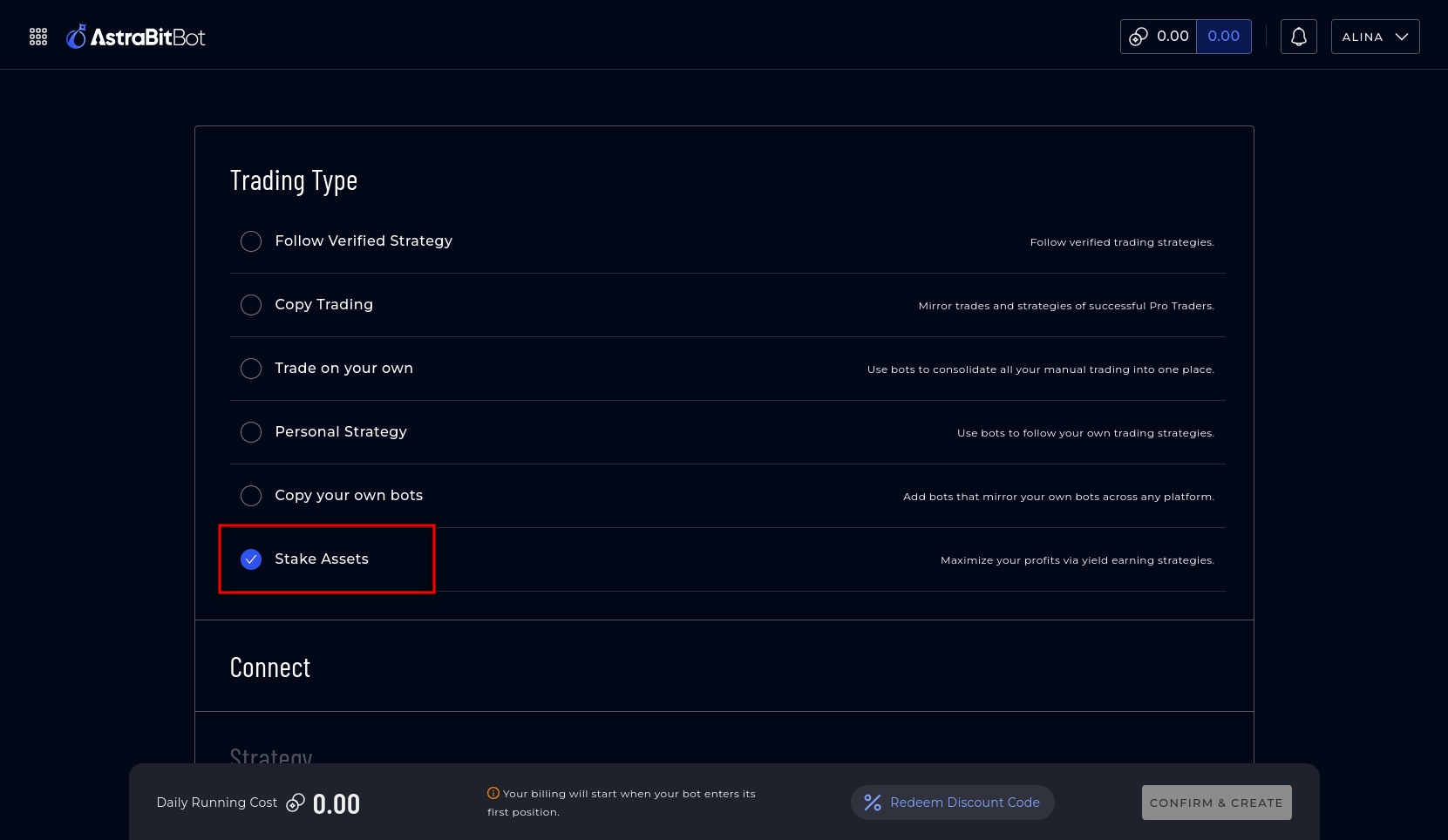
Step 4. Connect a wallet using the "Connect New" button.
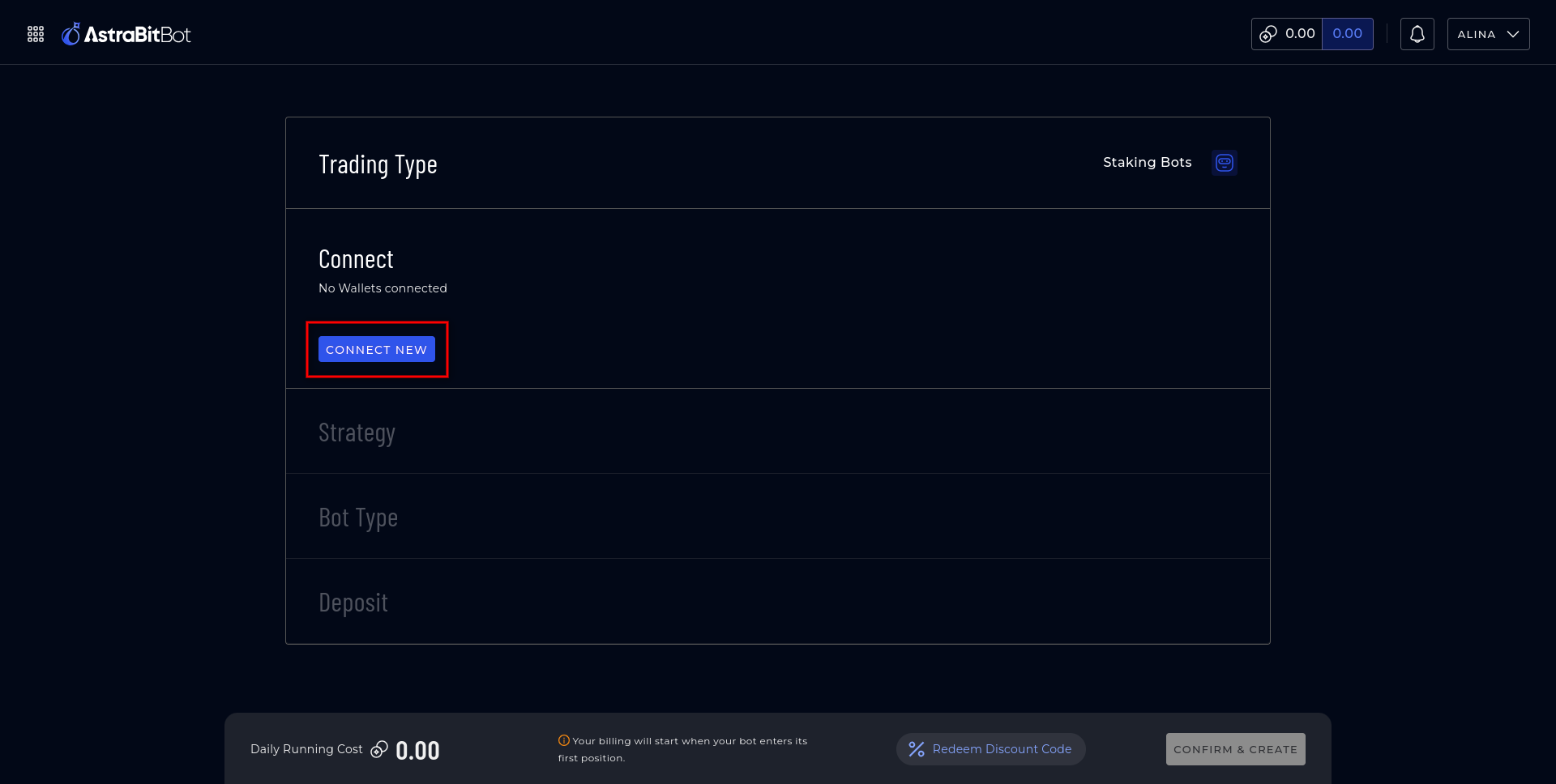
Step 5. Connect the wallet.
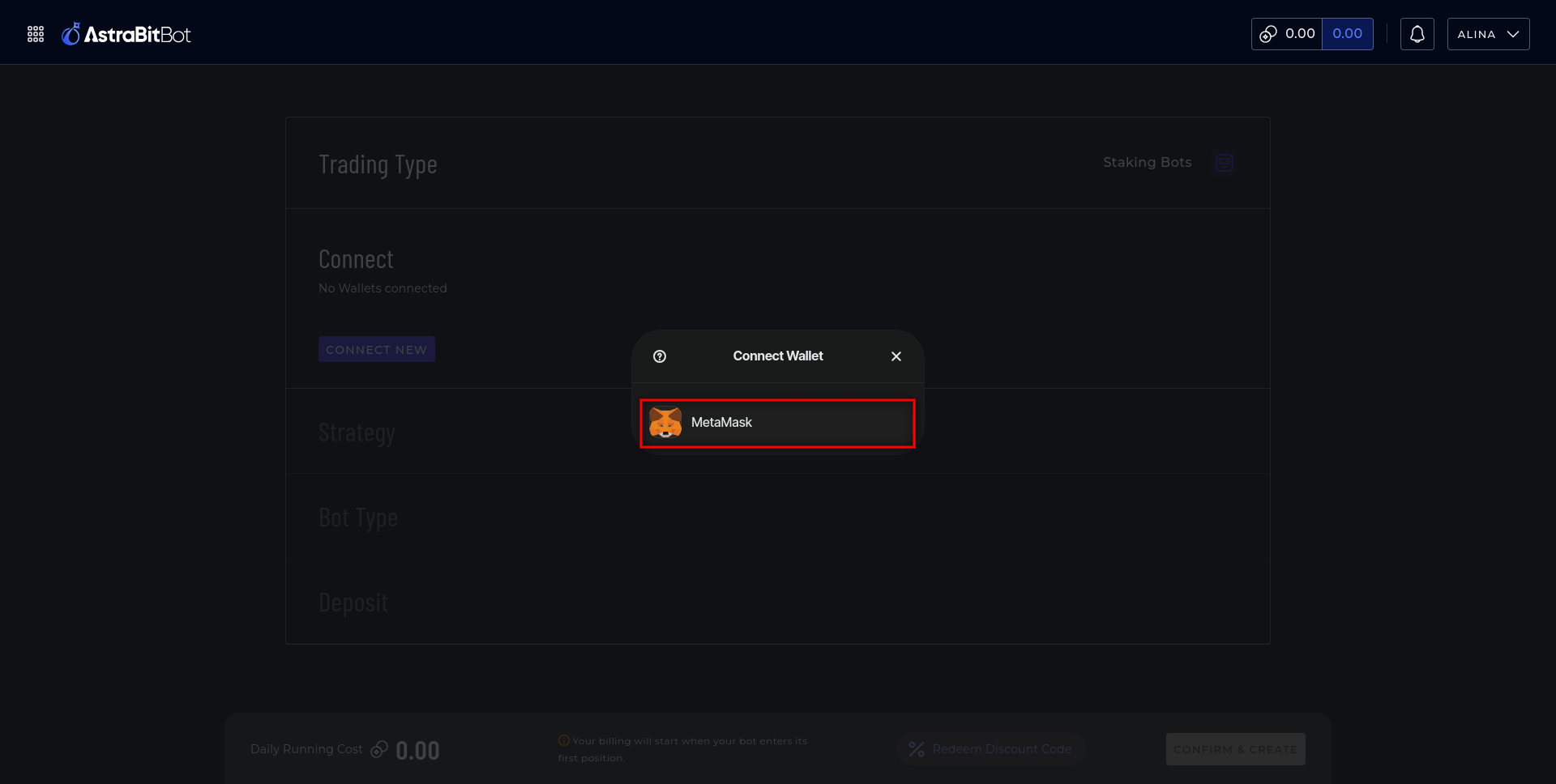
Step 6. Choose a wallet account.
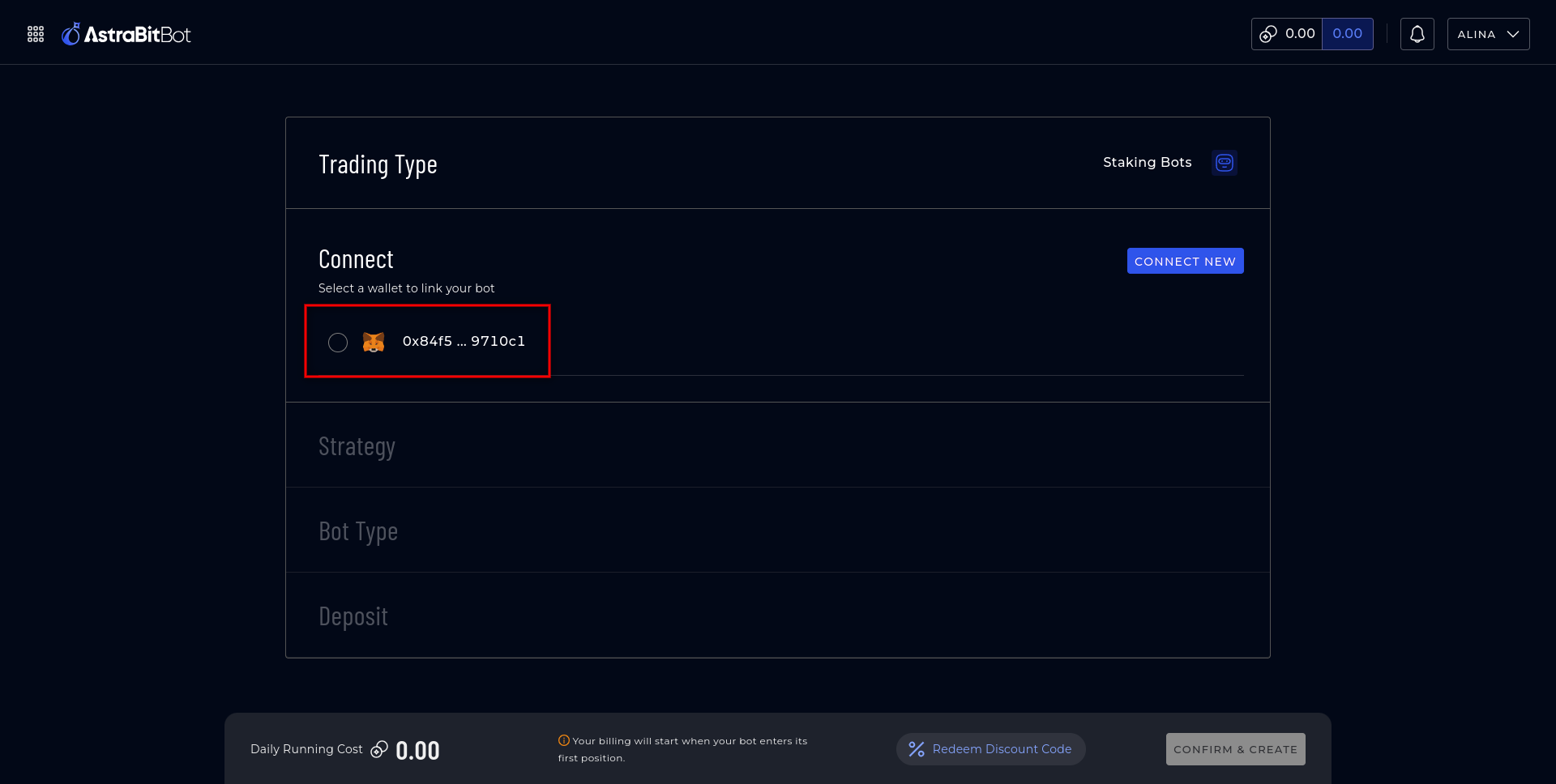
Step 7. Choose a staking strategy.
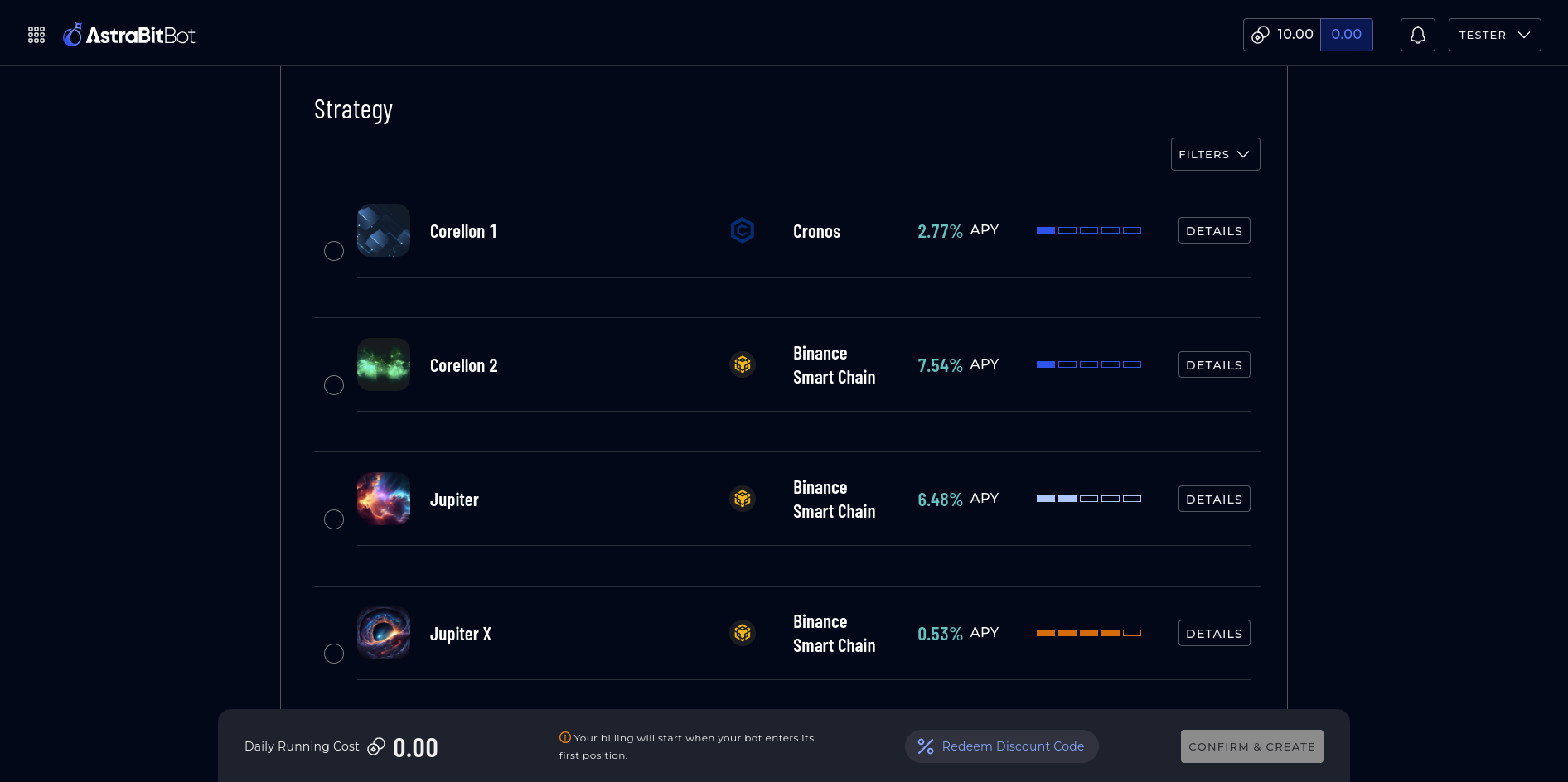
Step 8. Enter the name of the bot and the amount of the USDC token. Click the “Confirm & create” button.
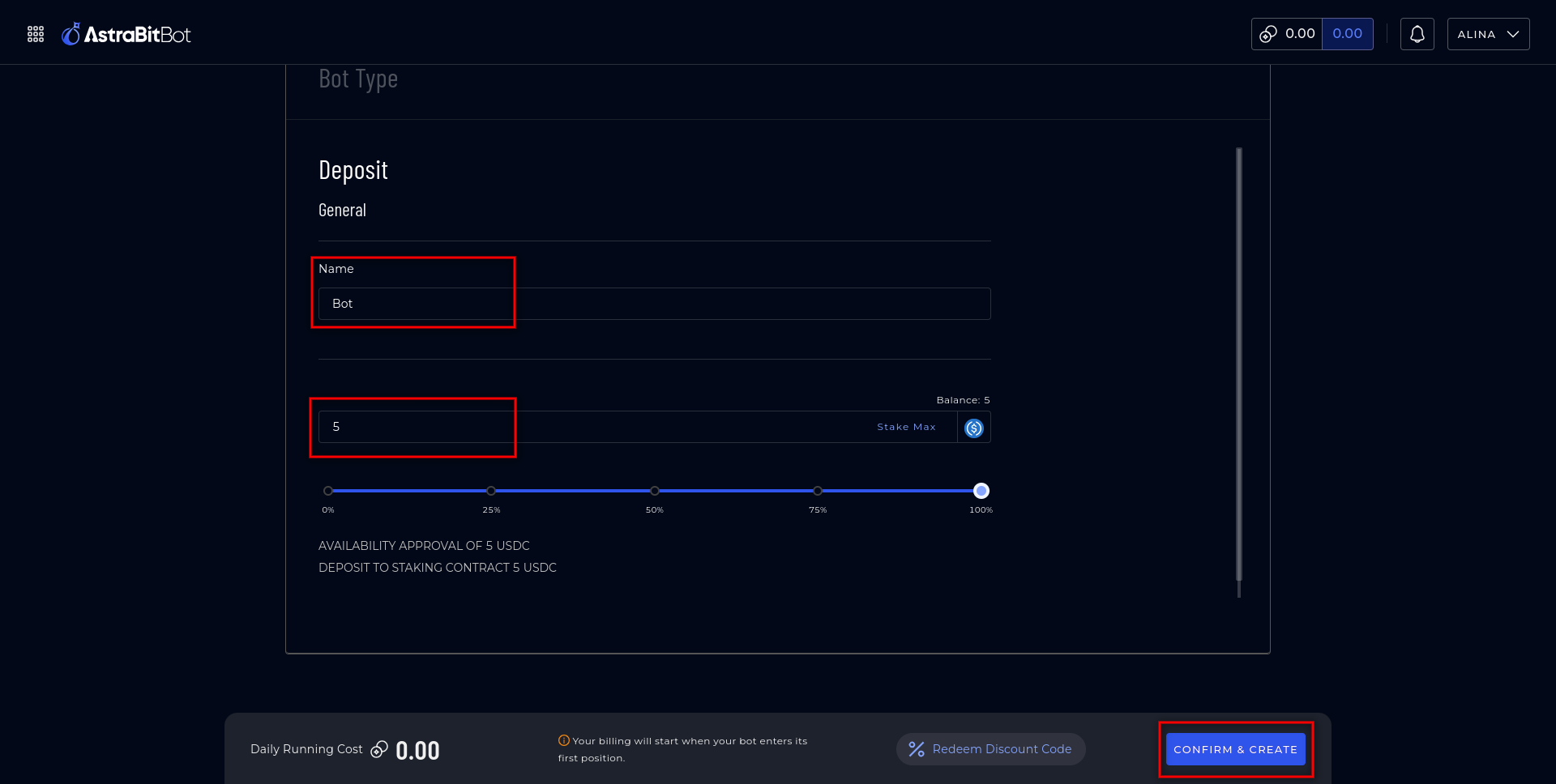
Step 9. For deposit, you first have to give permission to the smart contract to make transactions on your behalf.
Note that the approved amount must be equal to or more than the amount of the deposit.
Enter the amount of your deposit in the approve input field in the wallet. You could approve more than your deposit. This lets you not give approval for following deposits and will save tokens for gas fee to fund your next transactions.
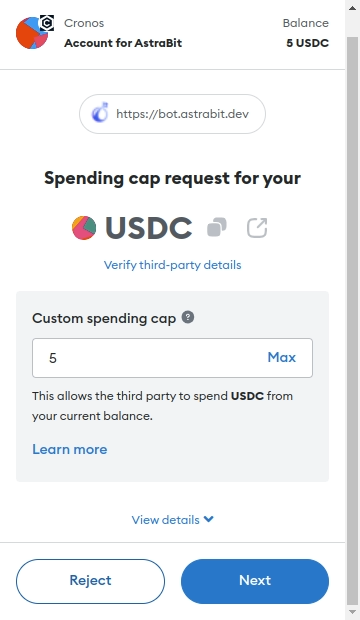
Step 10. Click the “Confirm” button to confirm the deposit transaction.
To reduce gas fees for users on Ethereum blockchain, AstraBlox accumulates users deposits in Accumulator smart contract with further distribution amounts in the wells.
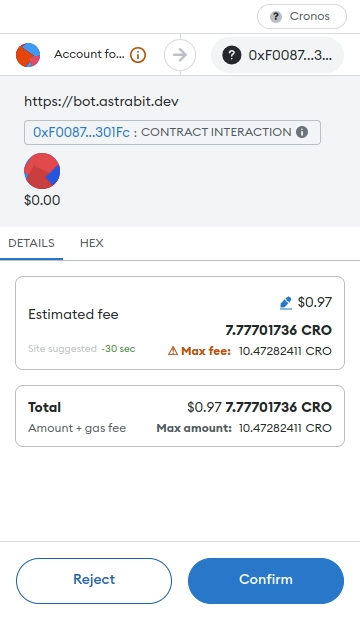
Step 11. The staking bot is created.
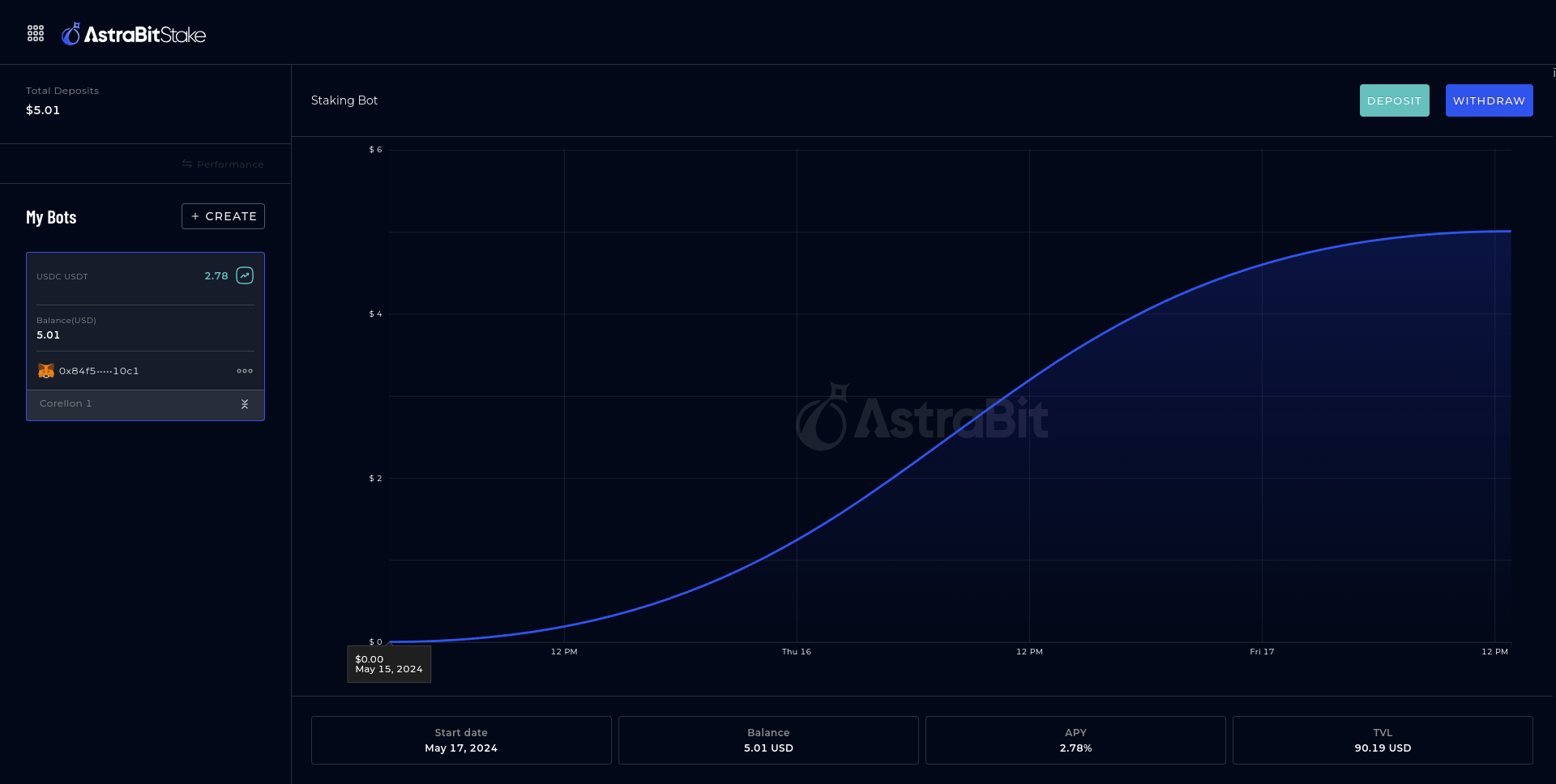
¶ Add new deposit
Step 1. Go to https://stake.astrabit.io/.
Step 2. Select a staking bot.
Step 3. Click the “Deposit” button for depositing a new amount.
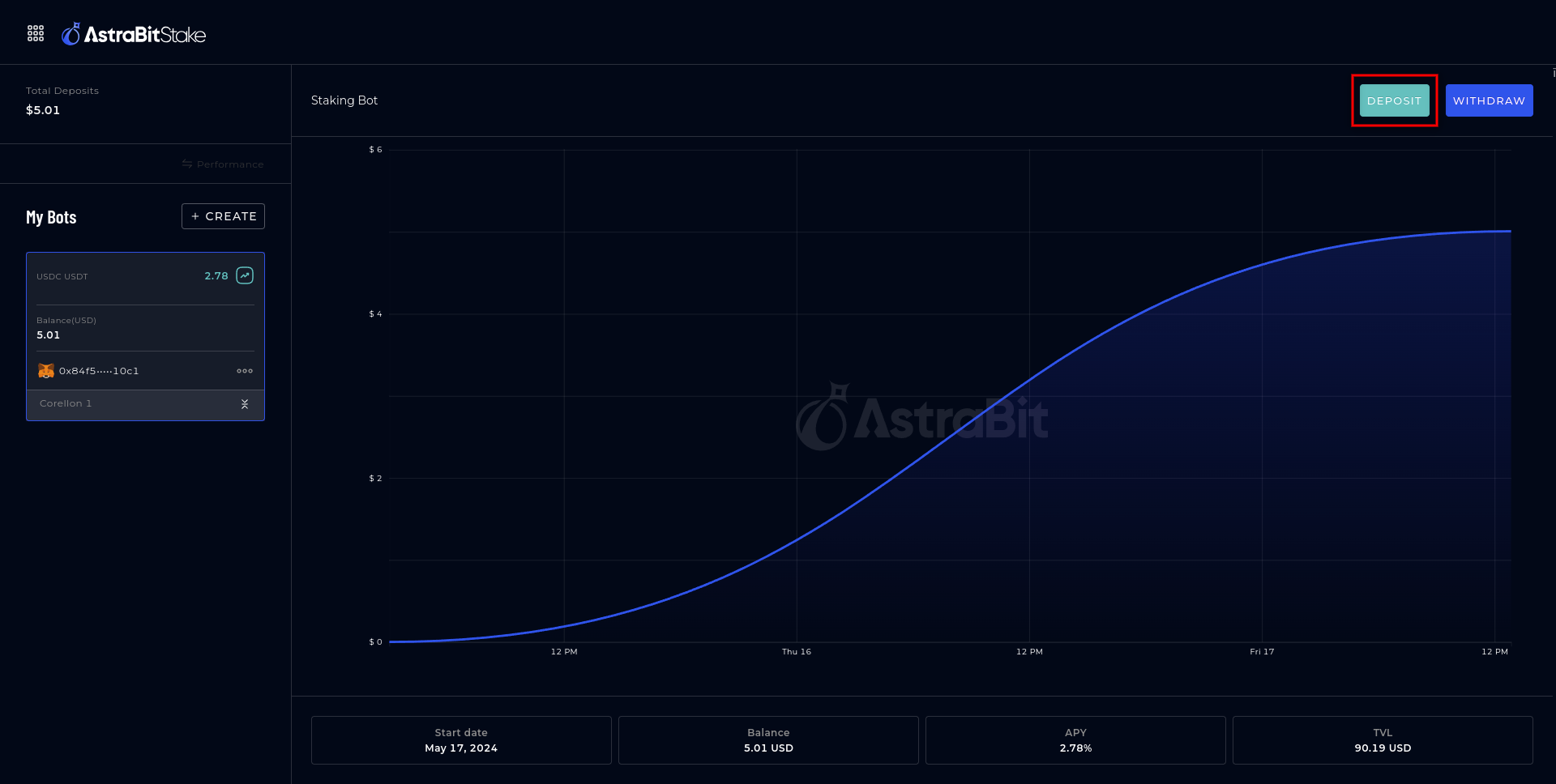
Step 4. Connect the wallet if your wallet is disconnected.
Step 5. Enter the amount of the USDC token.
Step 6. Click the “Confirm & update” button.
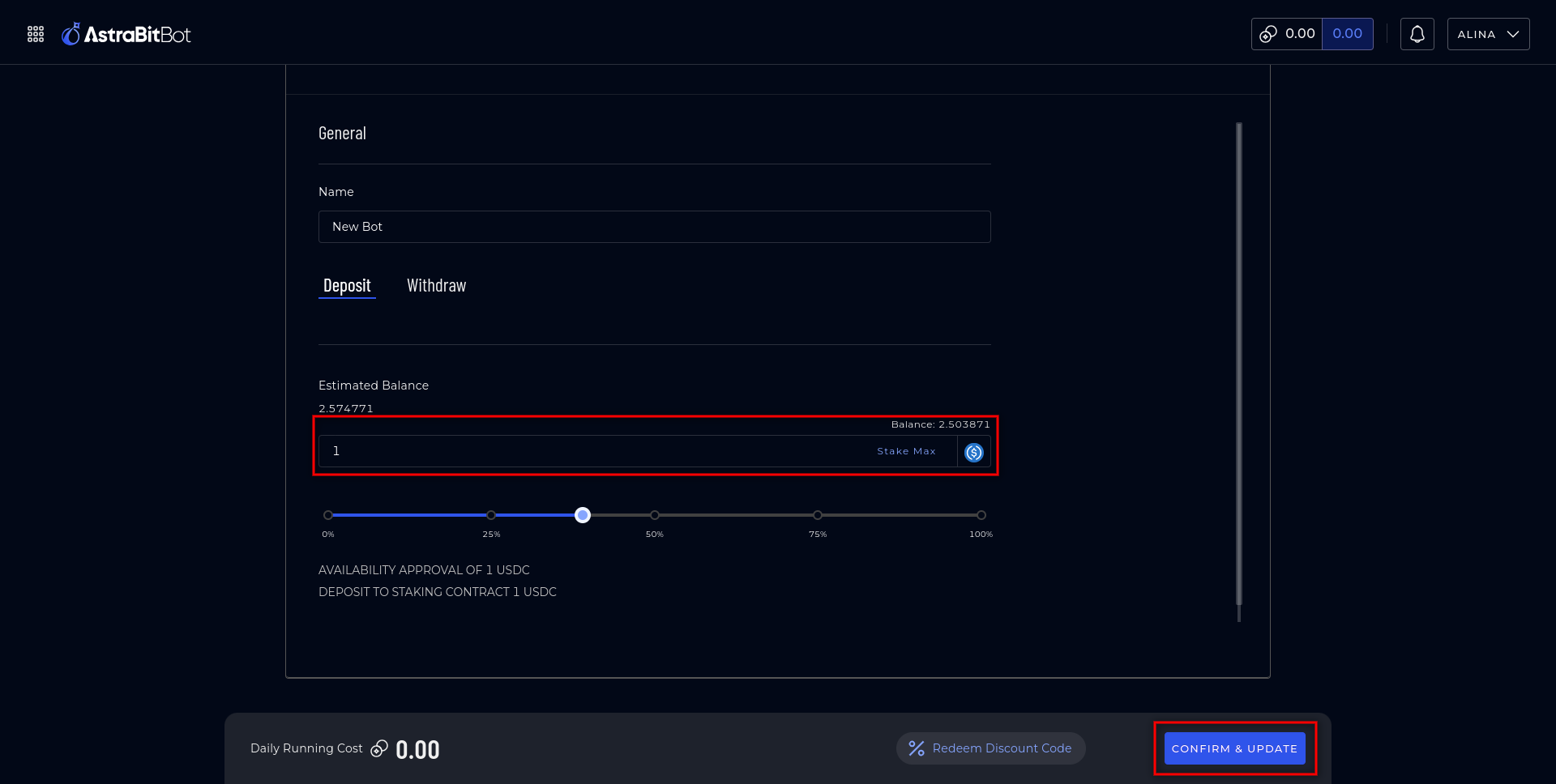
Step 7. For deposit, you first have to give permission to the smart contract to make transactions on your behalf.
Note that the approved amount must be equal to or more than the amount of the deposit.
Enter the amount of your deposit in the approve input field in the wallet. You could approve more than your deposit. This lets you not give approval for following deposits and will save tokens for gas fee to fund your transactions.
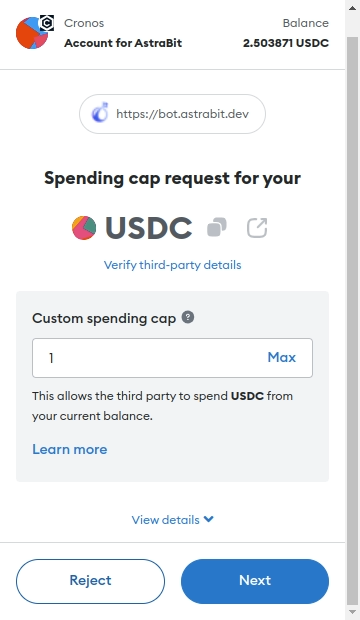
Step 8. Click the “Confirm” button to confirm the deposit transaction.
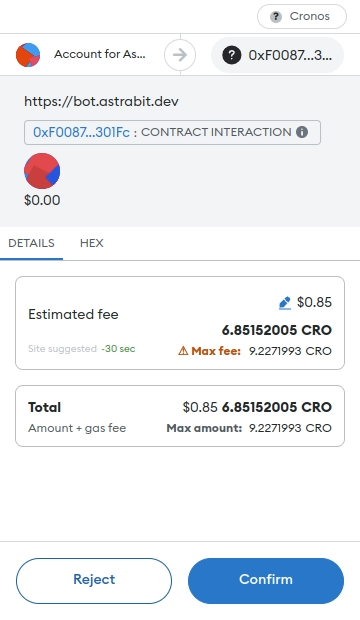
Step 9. The amount is deposited to the created bot.
¶ Withdraw
Step 1. Go to https://stake.astrabit.io/.
Step 2. Select a staking bot.
Step 3. Click the “Withdraw” button for withdrawing the amount.
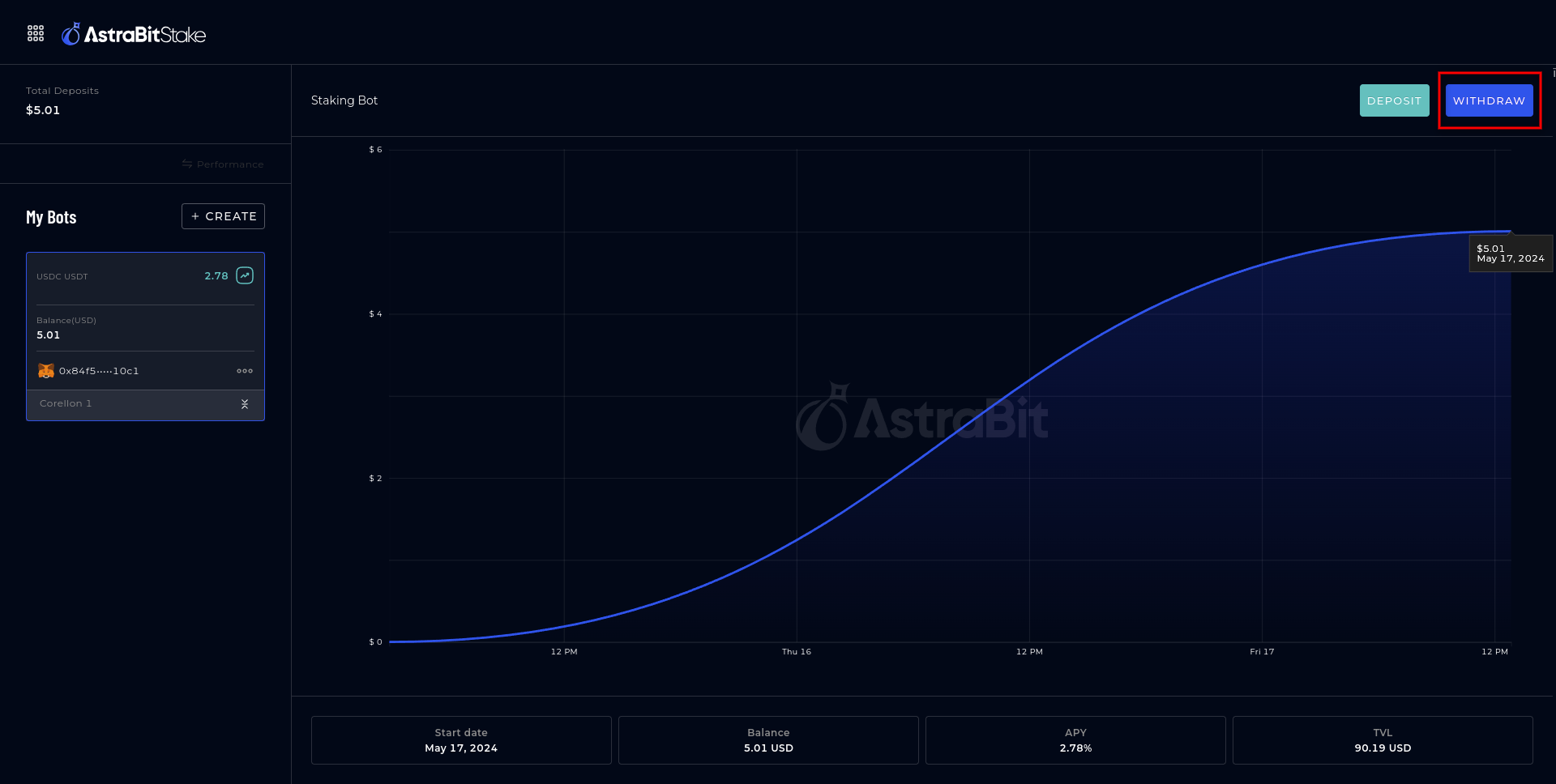
Step 4. Connect the wallet if your wallet is disconnected.
Step 5. Enter the withdraw percent of the USDC token.
Step 6. Click the “Confirm & update” button.
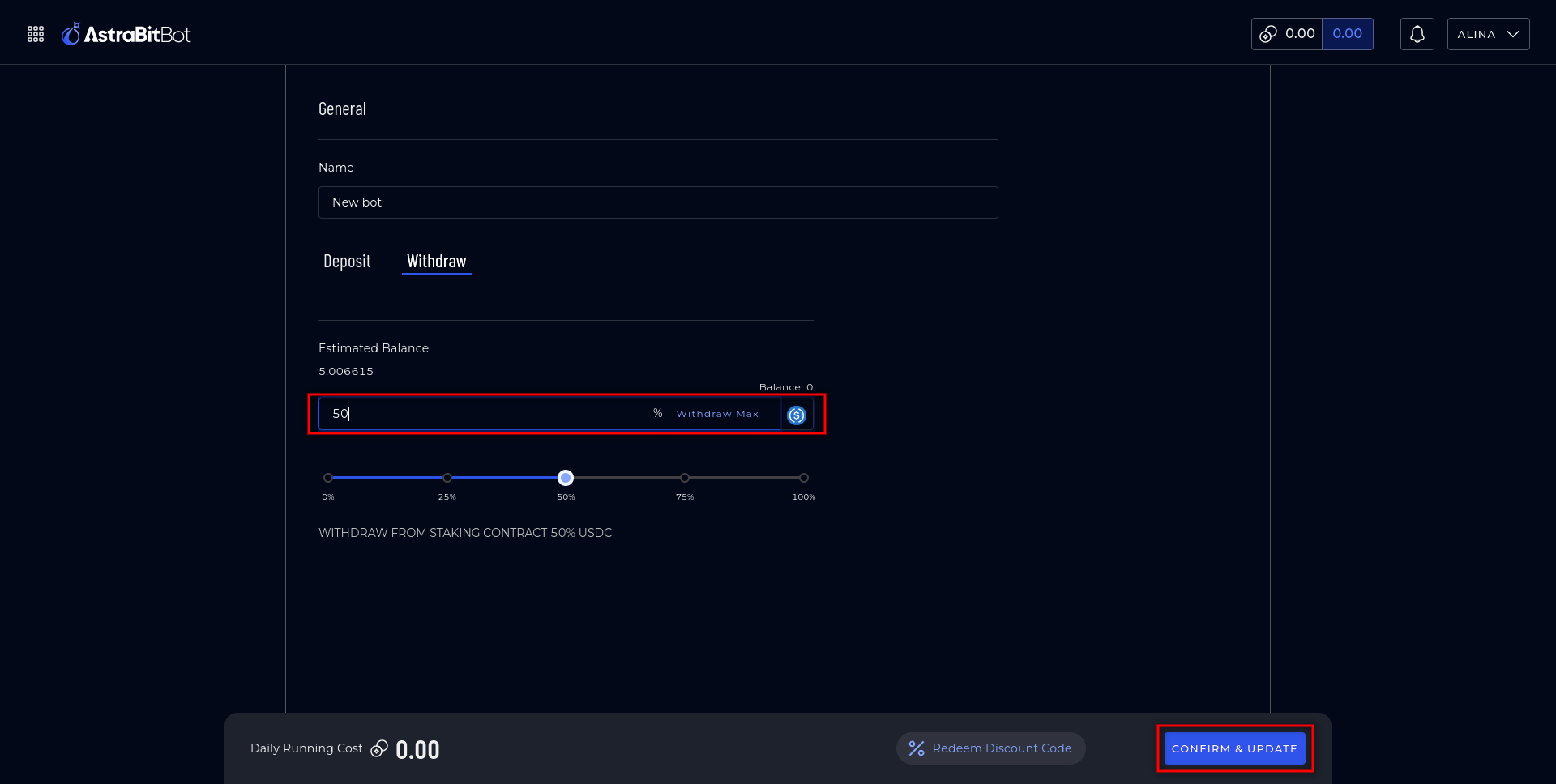
Step 7. Click the “Confirm” button to confirm the withdrawal transaction.
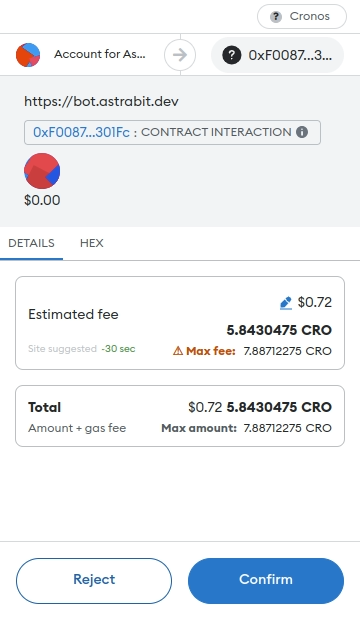
Step 8. The amount is withdrawn.